Odoo Getting Started
Odoo is a suite of web based open source business apps.The main Odoo Apps include an Open Source CRM, Website Builder, eCommerce, Warehouse Management, Project Management, Billing & Accounting, Point of Sale, Human Resources, Marketing, Manufacturing, Purchase Management,Odoo Apps can be used as stand-alone applications, but they also integrate seamlessly so you get a full-featured Open Source ERP when you install several Apps.
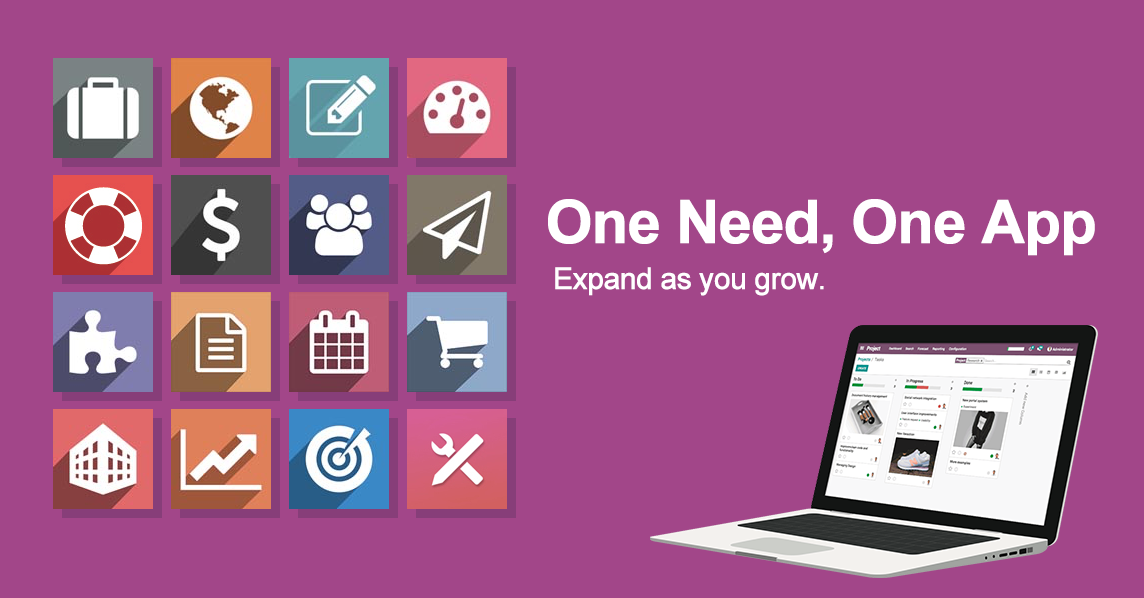
If you have installed Websoft9 Odoo, the following steps is for your quick start
Preparation
- Get the Internet IP of your Server on Cloud
- Check your Inbound of Security Group Rule of Cloud Console to ensure the TCP:80 is allowed
- Complete Five steps for Domain if you want to use Domain for Odoo
- Get default username and password of Odoo
Odoo Initialization
Steps for you
- Using local Chrome or Firefox to visit the URL http://domain name or http://Internet IP, you will enter installation wizard of Odoo
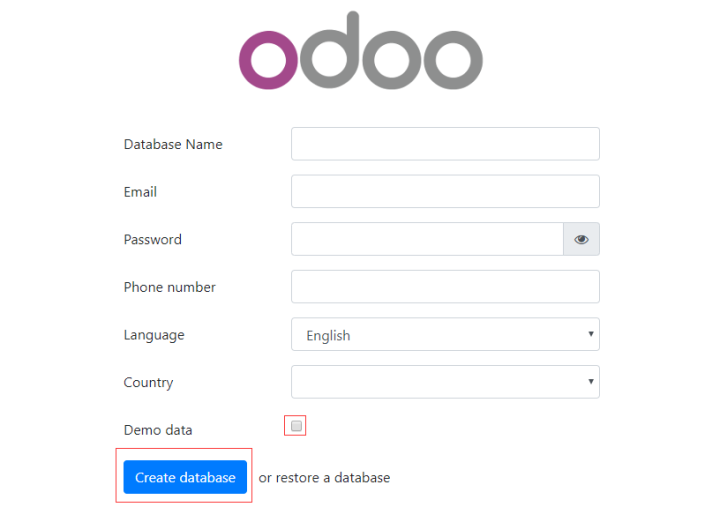
2.Fill in all items, then click create database button to start create one Company's database
The Email and Password is credentials for log in to Odoo
-
After the create database is complete, log in to the Odoo Console and install the apps your required.
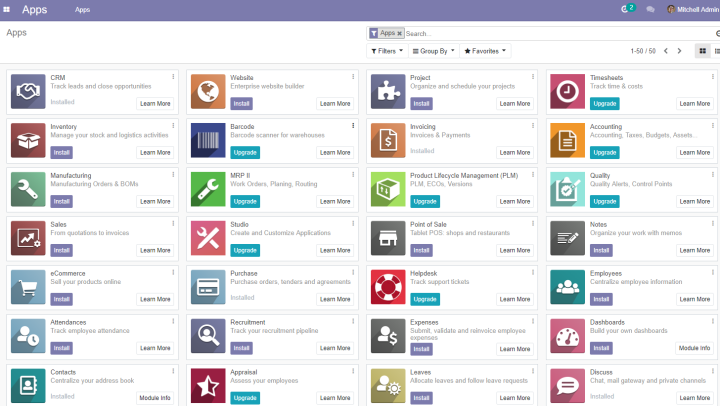
-
Log out, click the Manage Database in the log in page of Odoo
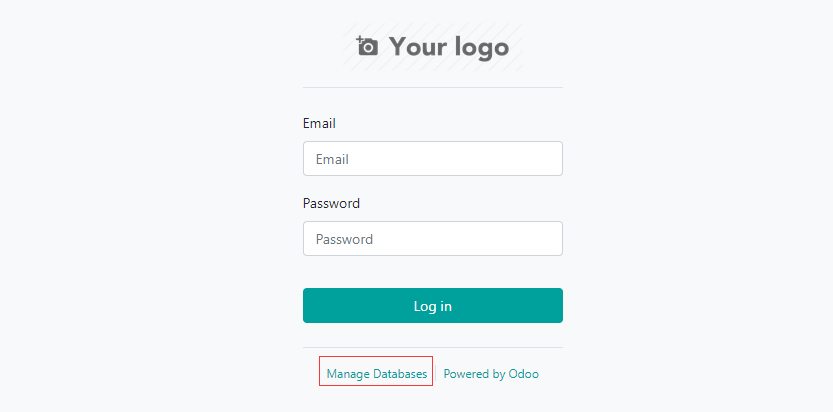
-
Click the set a master password to set a management password for Odoo's databases(very important)
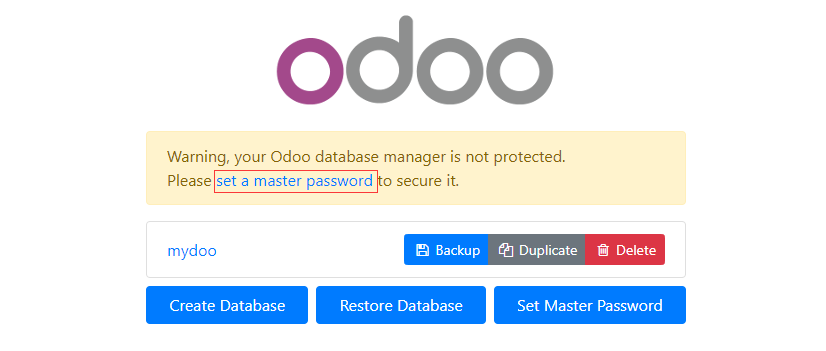
-
Odoo Support for multi-enterprise, so you can create database again for creating new company
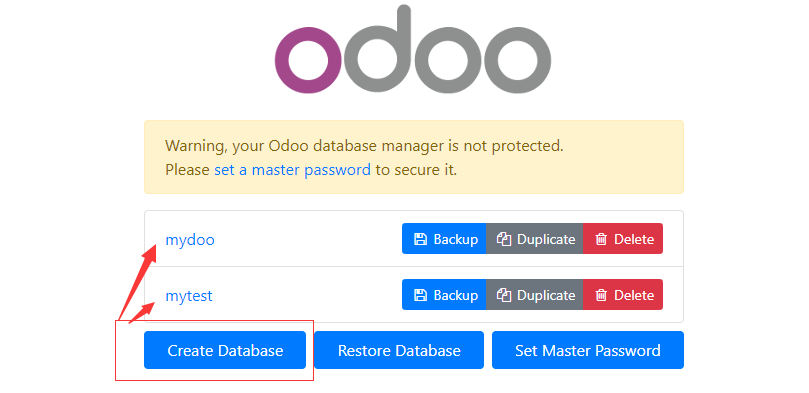
-
Return to log in page, you can see a new database listed for log in
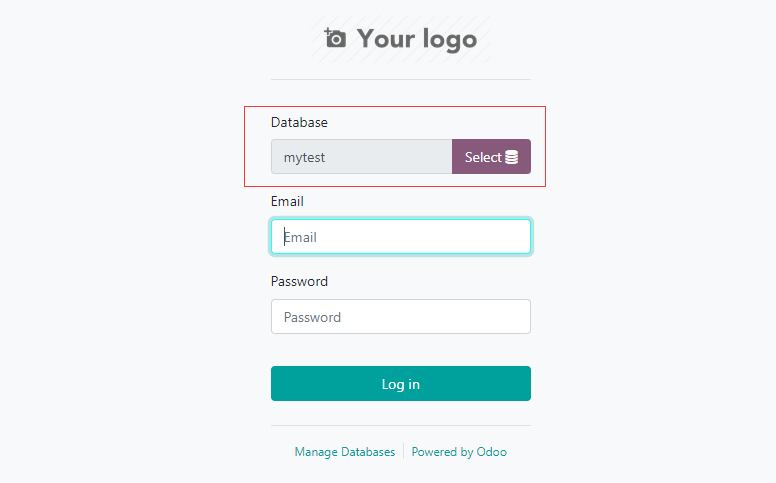
More useful Odoo guide, please refer to Odoo Documentation
Having trouble?
Below is for you to solve problem, and you can contact Websoft9 Support or refer to Troubleshoot + FAQ to get more.
Check the Demo data, can you delete the data later?
Their no tools for you to delete Demo data. It is recommended to delete the database directly and then add it again (the Demo data is no longer checked)
Odoo QuickStart
The following uses Odoo to build enterprise ERP as a task to help users get started quickly:
To learn more about the use of Odoo, please refer to the official documentation: Odoo Documentation
Odoo Setup
Configure SMTP
-
Get SMTP related parameters in the mailbox management console
-
Log in to the Odoo Console, intall the Discuss module that SMTP need
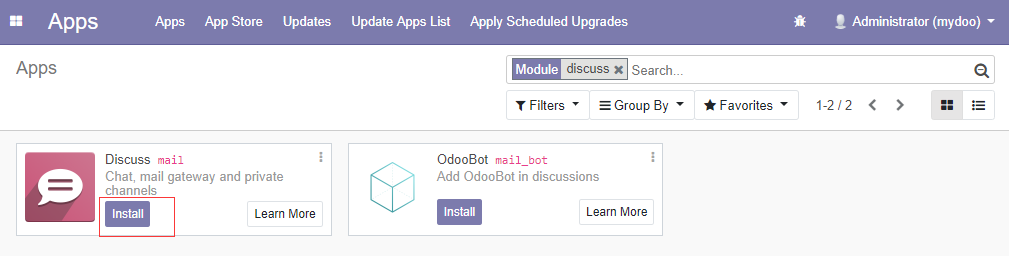
-
Open Settings > General Settings > Discuss to start configure SMTP
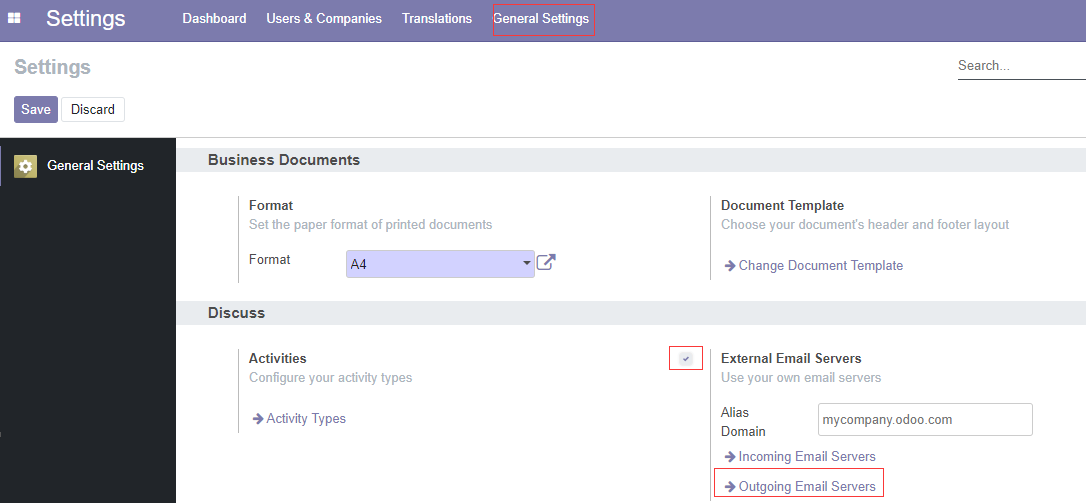
-
Fill in the SMTP parameters
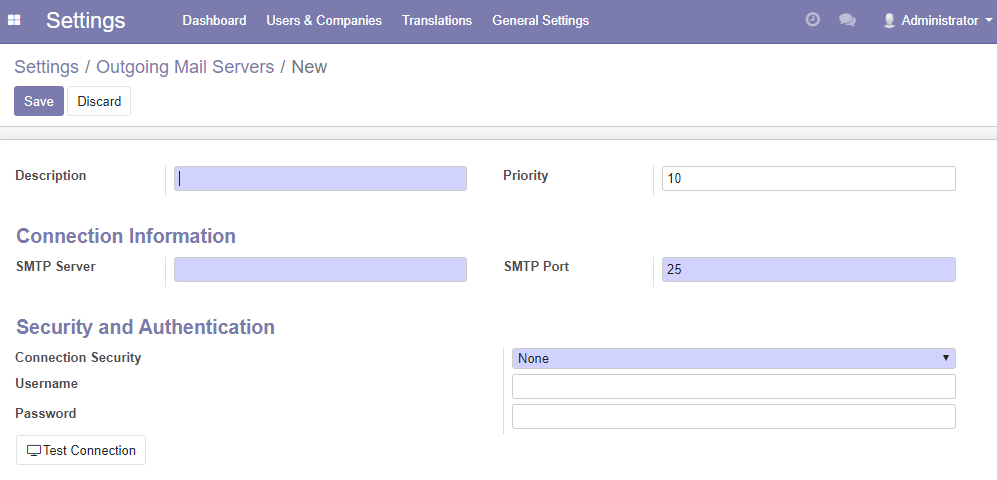
Odoo 15
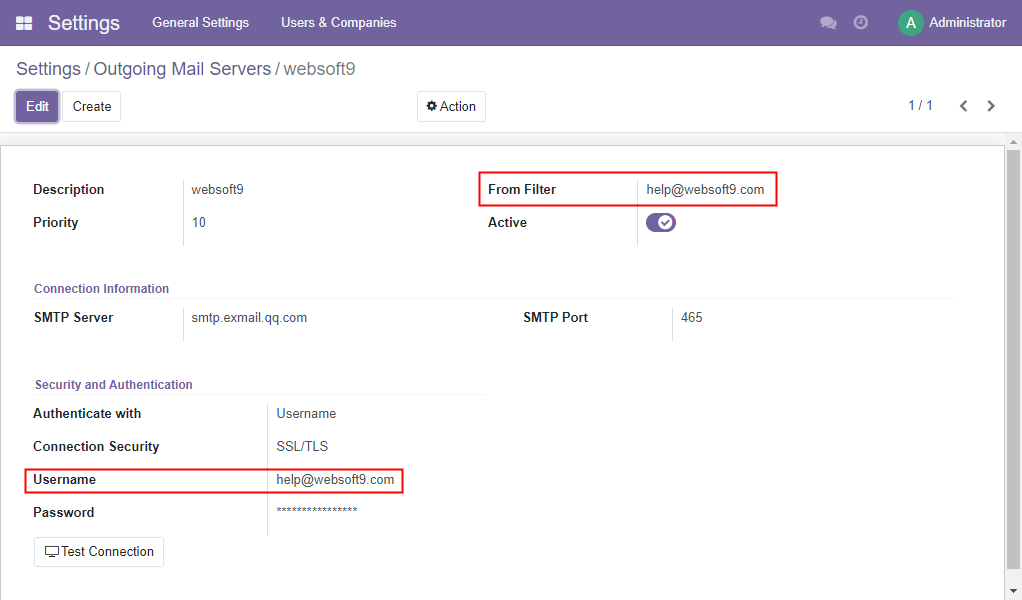
-
Click the Test Connection
Database Manager
Odoo comes with a database manager, refer to:
-
Click the [Manage Database] link on the Odoo login interface
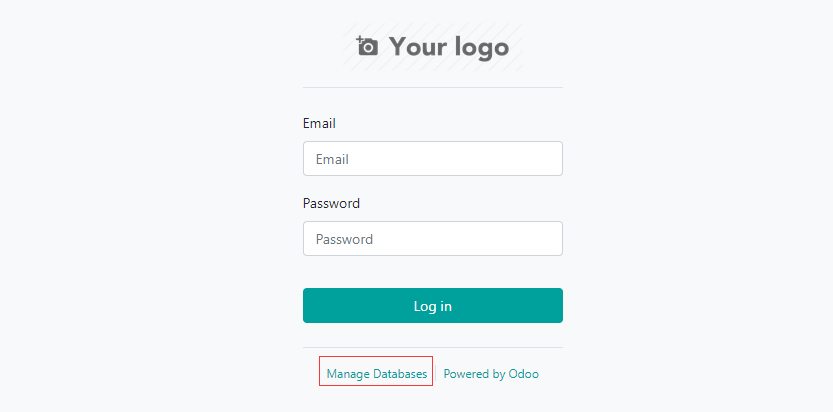
-
Click [set a master password] to set a master password for the database to protect the database (very important)
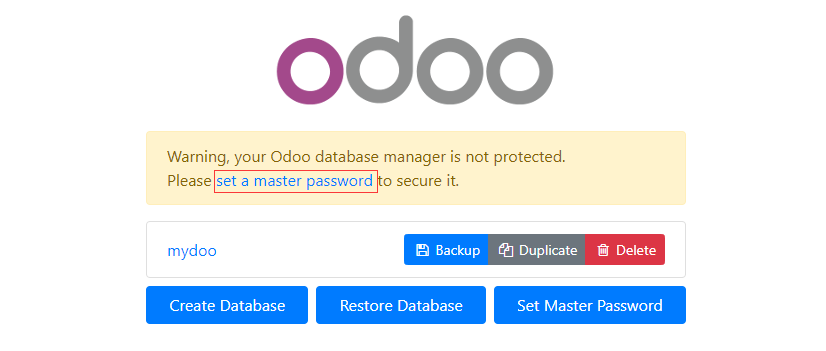
-
Set a password
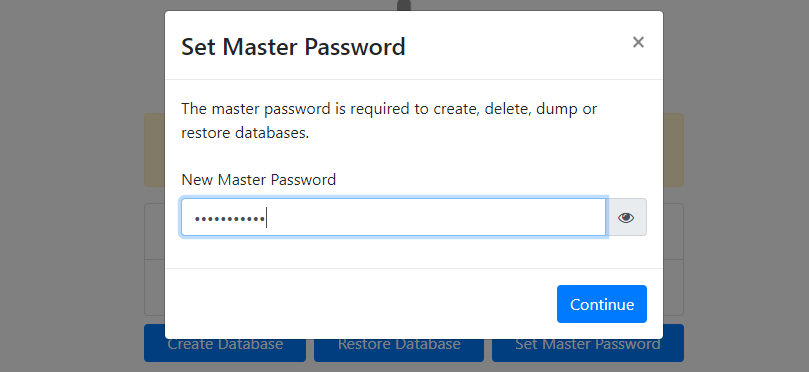
-
Select the action item to manage the database
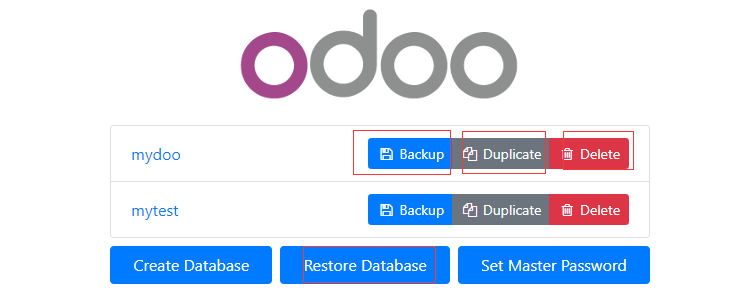
NEW
Odoo supports multi-tenancy (multi-enterprise organization), adding a database is equivalent to adding an enterprise.
Multiple companies use a set of Odoo together, log in with different accounts, and do not interfere with each other.
-
Click [create database], enter the password, and set the name
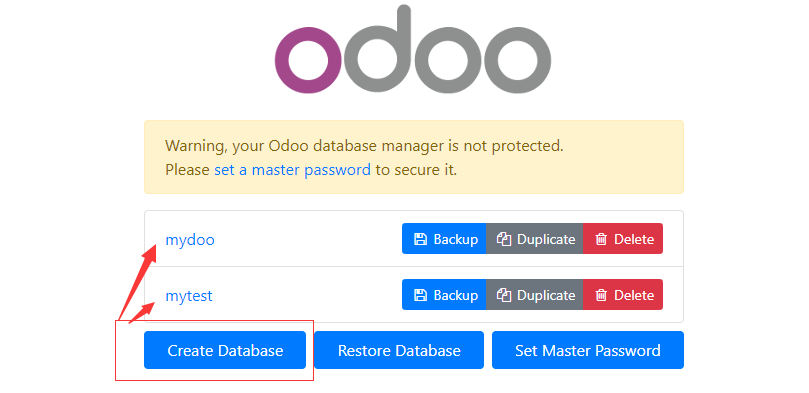
-
After the addition is complete, you will see the new database listed in the database management interface
Backup
-
Enter the password, select the backup format, and click [Backup]
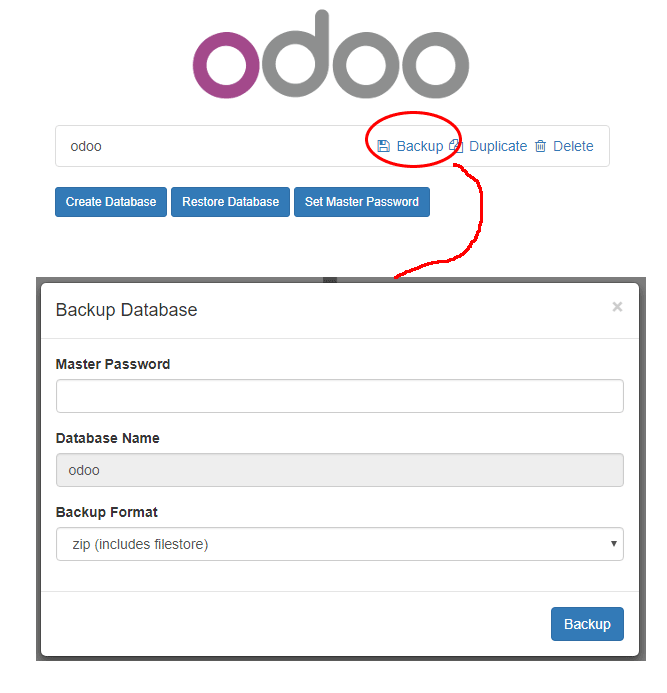
-
After the backup is completed, the system will automatically download the backup data (zip file)
copy
An enterprise organization can be completely copied as the data of the new enterprise organization
-
Enter the password, set the name, and click [Continue]
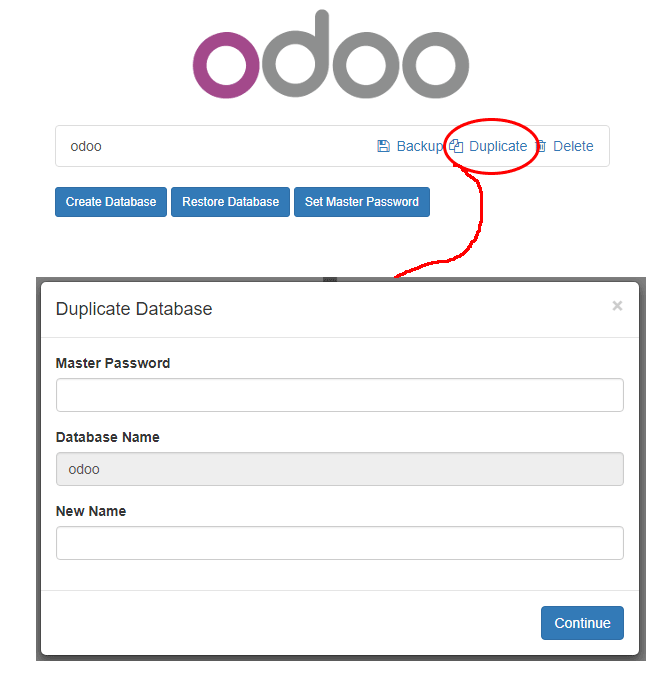
-
After the copy is successful, the database management column will list the newly copied database
delete
Please proceed with caution
recover
After the database is deleted, it can be restored from a backup
-
Enter the password, select the backup file, name the restored database, and click [Continue]
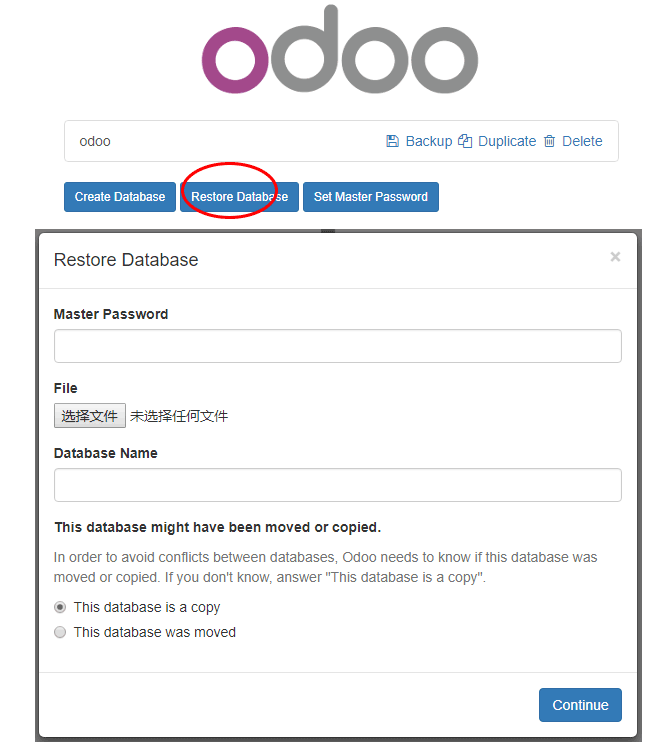
-
"413 Request Entity Too Large" may appear during database recovery. Solution
Modify master password
Changing the master password is a very important security operation.
Basic Settings
Go to Odoo's Settings panel
- Log in Odoo, and click the Settings icon in the left top menu
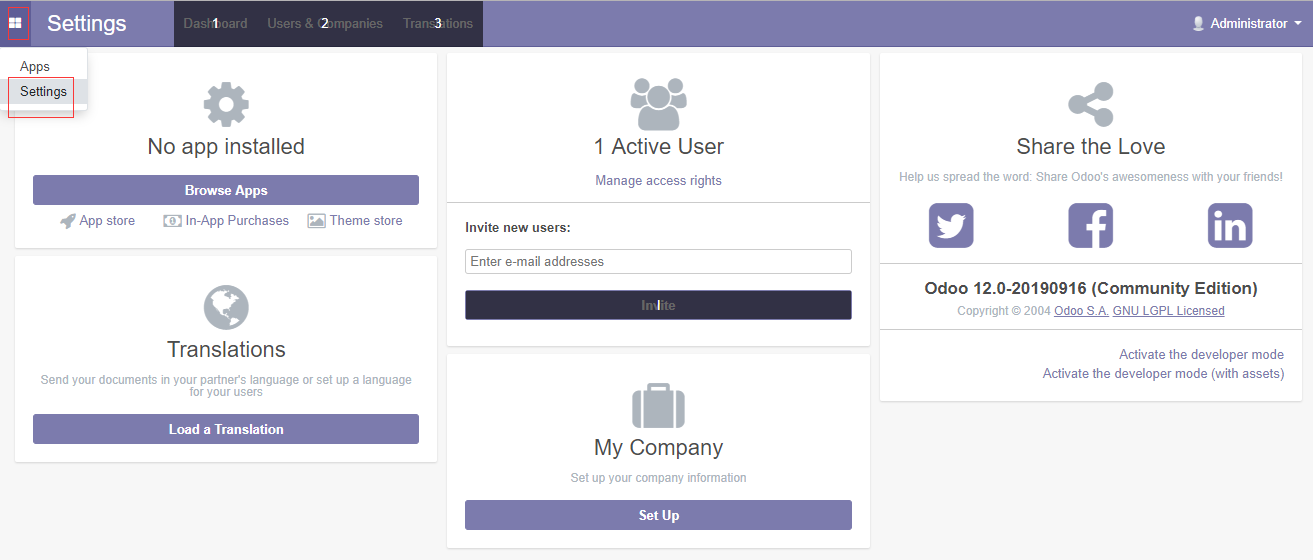
- Then, you can install apps, set language, add user, set up company and more
Set your Logo
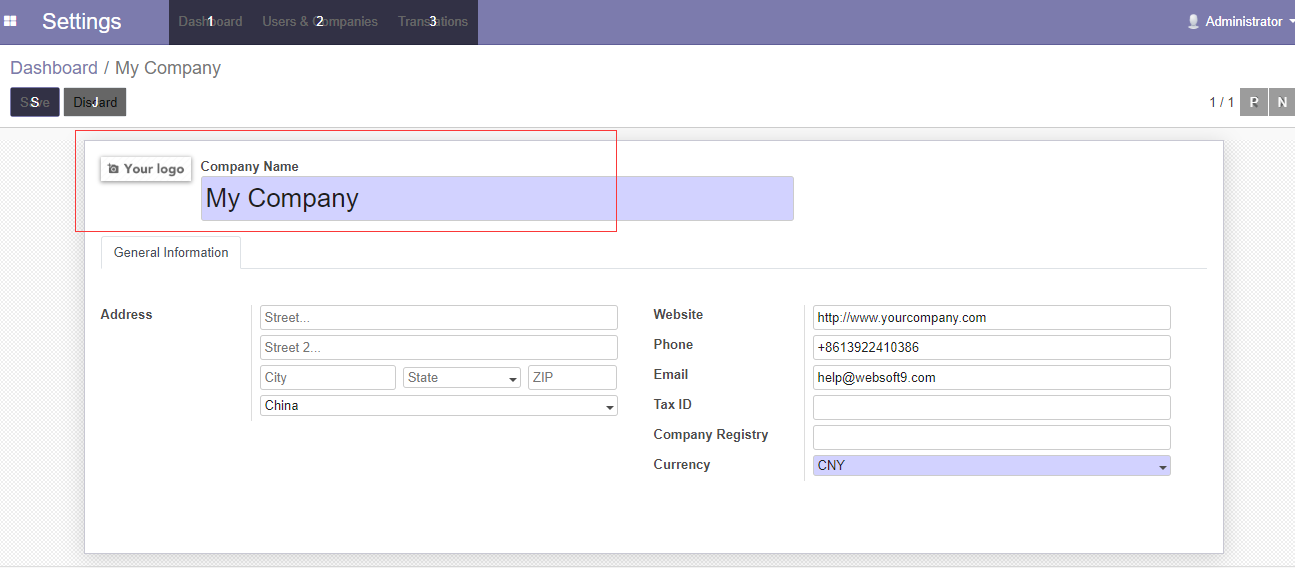 doo 设置logo](https://libs.websoft9.com/Websoft9/DocsPicture/en/odoo/odoo-settingslogo-websoft9.png)
doo 设置logo](https://libs.websoft9.com/Websoft9/DocsPicture/en/odoo/odoo-settingslogo-websoft9.png)
Set Language
- Go to Settings console to add a new language
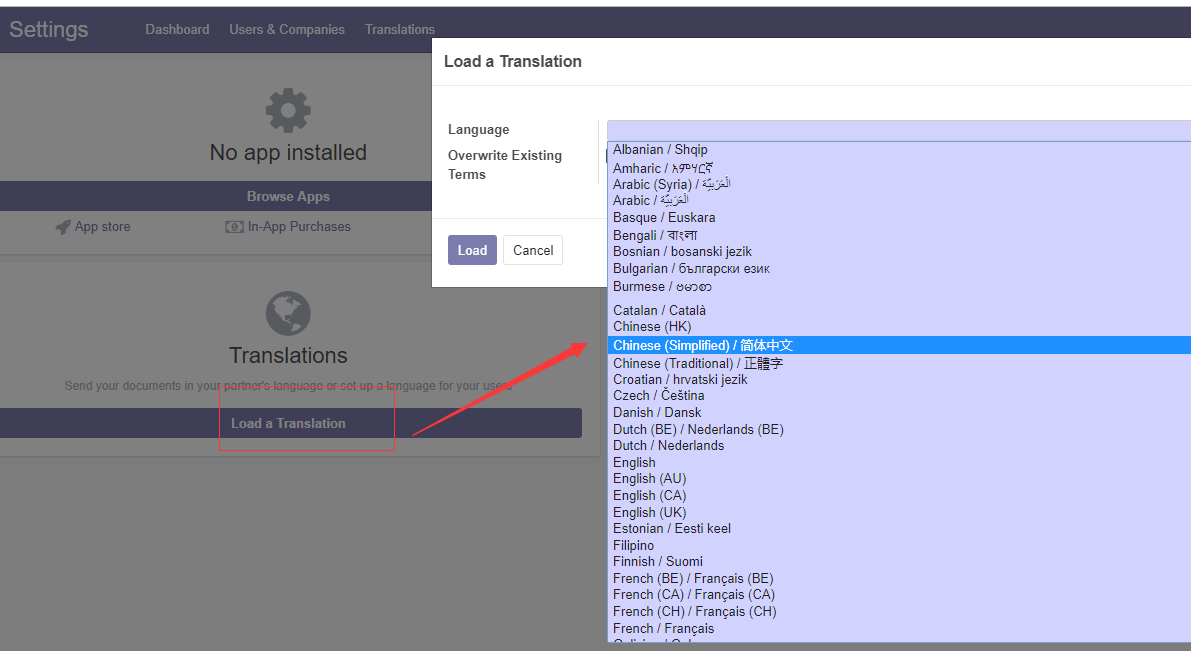
- Then go to Administrator > Prefrences

- Set language for administrator
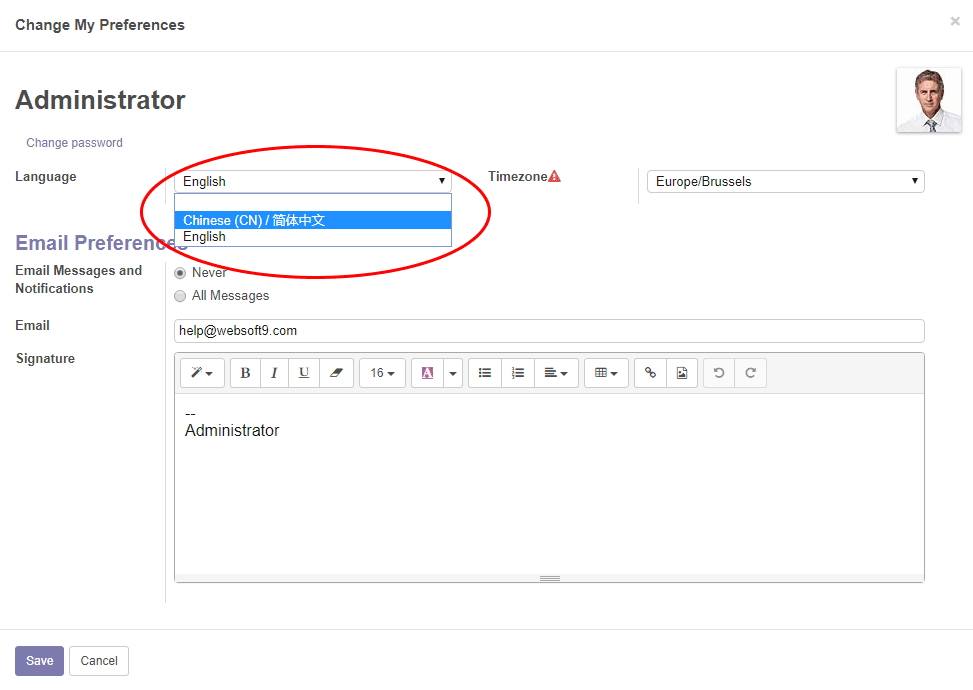
Enable developer mode
- Log in to Odoo, open the Settings item by clicking the settings icon in the upper left corner.
- Click Active the developer mode on the lower right of the Settings screen.
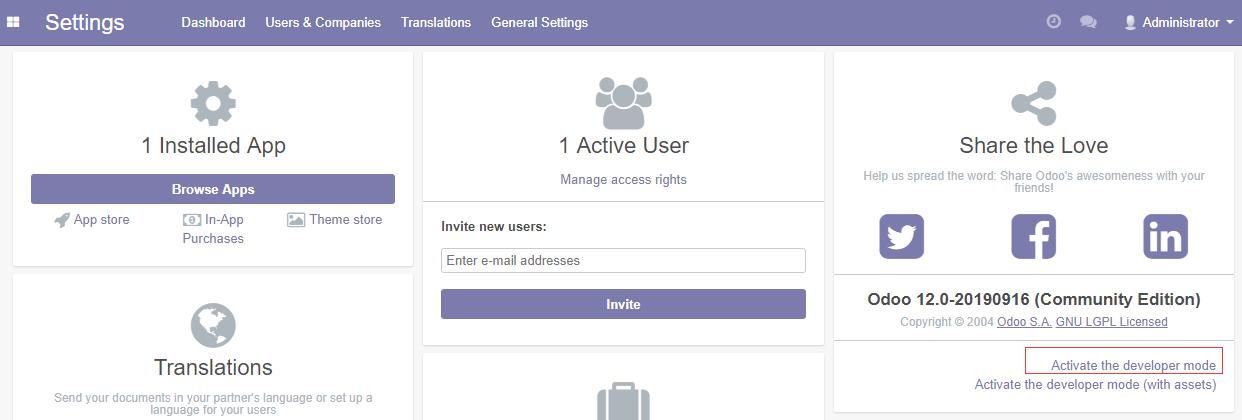
- In the developer mode, the Settings console has more features.
Install wkhtmltopdf
Odoo has installed the wkhtmltopdf, if you want to reintall it, follow is the steps:
-
Remove the old version of wkhtmltopdf
~# sudo apt-get remove wkhtmltopdf
~# sudo apt-get autoremove -
Download wkhtmltopdf tar file from Github
~# wget https://github.com/wkhtmltopdf/wkhtmltopdf/releases/download/0.12.4/wkhtmltox-0.12.4_linux-generic-amd64.tar.xz -
Unzip it and you can find a new folder named wkhtmltox in your Server
~# tar –xf [filename] -
Copy the file wkhtmltox/bin/wkhtmltomage and wkhtmmltox/bin/wkhtmltoodf the directory /usr/bin
~# cp wkhtmltox/bin/wkhtmltoimage /usr/bin/
~# cp wkhtmmltox/bin/wkhtmltoodf /usr/bin/ -
Restart Odoo service
~# systemctl restart odoo
Apps Marketplace
In addition to the base modules, Odoo offers a number of premium third-party modules through Odoo Apps Marketplace
Reference sheet
The below items and General parameter sheet is maybe useful for you manage Odoo
Run docker ps, view all containers when {{trademark}} is running:
CONTAINER ID IMAGE COMMAND CREATED STATUS PORTS NAMES
b0755e46fac5 dpage/pgadmin4:latest "/entrypoint.sh" 2 minutes ago Up 2 minutes 443/tcp, 0.0.0.0:9090->80/tcp, :::9090->80/tcp pgadmin
e94cd3f2455b odoo:15 "/entrypoint.sh odoo" 2 minutes ago Up 2 minutes 8071-8072/tcp, 0.0.0.0:9001->8069/tcp, :::9001->8069/tcp odoo
486284019f46 postgres:14 "docker-entrypoint.s…" 2 minutes ago Up 2 minutes 0.0.0.0:5432->5432/tcp, :::5432->5432/tcp odoo-db
Path
Odoo install directory: /data/apps/odoo
Odoo configure file: /data/apps/odoo/data/odoo_config/odoo.conf
Port
In addition to common ports such as 80, 443, etc., the following ports may be used:
No special port
Version
docker exec -it odoo odoo --version
Service
sudo docker start | stop | restart | status odoo
sudo docker start | stop | restart | status odoo-db
sudo docker start | stop | restart | status pgadmin
CLI
Odoo CLI is a command line tool for managing and configuring Odoo, connect to the server via SSH, run the odoo -h command, and list the available functions as follows.
Options:
--version show program's version number and exit
-h, --help show this help message and exit
Common options:
-c CONFIG, --config=CONFIG
specify alternate config file
-s, --save save configuration to ~/.odoorc (or to
~/.openerp_serverrc if it exists)
-i INIT, --init=INIT
install one or more modules (comma-separated list, use
"all" for all modules), requires -d
-u UPDATE, --update=UPDATE
update one or more modules (comma-separated list, use
"all" for all modules). Requires -d.
--without-demo=WITHOUT_DEMO
disable loading demo data for modules to be installed
(comma-separated, use "all" for all modules). Requires
-d and -i. Default is none
-P IMPORT_PARTIAL, --import-partial=IMPORT_PARTIAL
Use this for big data importation, if it crashes you
will be able to continue at the current state. Provide
a filename to store intermediate importation states.
--pidfile=PIDFILE file where the server pid will be stored
--addons-path=ADDONS_PATH
specify additional addons paths (separated by commas).
--upgrades-paths=UPGRADES_PATHS
specify an additional upgrades path.
--load=SERVER_WIDE_MODULES
Comma-separated list of server-wide modules.
-D DATA_DIR, --data-dir=DATA_DIR
Directory where to store Odoo data
HTTP Service Configuration:
--http-interface=HTTP_INTERFACE
Listen interface address for HTTP services. Keep empty
to listen on all interfaces (0.0.0.0)
-p PORT, --http-port=PORT
Listen port for the main HTTP service
--longpolling-port=PORT
Listen port for the longpolling HTTP service
--no-http Disable the HTTP and Longpolling services entirely
--proxy-mode Activate reverse proxy WSGI wrappers (headers
rewriting) Only enable this when running behind a
trusted web proxy!
Web interface Configuration:
--db-filter=REGEXP Regular expressions for filtering available databases
for Web UI. The expression can use %d (domain) and %h
(host) placeholders.
Testing Configuration:
--test-file=TEST_FILE
Launch a python test file.
--test-enable Enable unit tests.
--test-tags=TEST_TAGS
Comma separated list of spec to filter which tests to
execute. Enable unit tests if set.
A filter spec has the format:
[-][tag][/module][:class][.method]
The '-' specifies if we want to include or exclude
tests matching this spec. The
tag will match tags added on a class with a @tagged
decorator. By default tag value is 'standard' when not
given on include mode. '*' will match all tags. Tag
will also match module name (deprecated, use /module)
The module, class, and method will respectively match
the module name, test class name and test method name.
examples: :TestClass.test_func,/test_module,external
--screencasts=DIR Screencasts will go in DIR/{db_name}/screencasts. '1'
can be used to force the same dir as for screenshots.
--screenshots=DIR Screenshots will go in DIR/{db_name}/screenshots.
Defaults to /tmp/odoo_tests.
Logging Configuration:
--logfile=LOGFILE file where the server log will be stored
--syslog Send the log to the syslog server
--log-handler=PREFIX:LEVEL
setup a handler at LEVEL for a given PREFIX. An empty
PREFIX indicates the root logger. This option can be
repeated. Example: "odoo.orm:DEBUG" or
"werkzeug:CRITICAL" (default: ":INFO")
--log-request shortcut for --log-handler=odoo.http.rpc.request:DEBUG
--log-response shortcut for --log-
handler=odoo.http.rpc.response:DEBUG
--log-web shortcut for --log-handler=odoo.http:DEBUG
--log-sql shortcut for --log-handler=odoo.sql_db:DEBUG
--log-db=LOG_DB Logging database
--log-db-level=LOG_DB_LEVEL
Logging database level
--log-level=LOG_LEVEL
specify the level of the logging. Accepted values:
['info', 'debug_rpc', 'warn', 'test', 'critical',
'debug_sql', 'error', 'debug', 'debug_rpc_answer',
'notset'].
SMTP Configuration:
--email-from=EMAIL_FROM
specify the SMTP email address for sending email
--smtp=SMTP_SERVER specify the SMTP server for sending email
--smtp-port=SMTP_PORT
specify the SMTP port
--smtp-ssl if passed, SMTP connections will be encrypted with SSL
(STARTTLS)
--smtp-user=SMTP_USER
specify the SMTP username for sending email
--smtp-password=SMTP_PASSWORD
specify the SMTP password for sending email
Database related options:
-d DB_NAME, --database=DB_NAME
specify the database name
-r DB_USER, --db_user=DB_USER
specify the database user name
-w DB_PASSWORD, --db_password=DB_PASSWORD
specify the database password
--pg_path=PG_PATH specify the pg executable path
--db_host=DB_HOST specify the database host
--db_port=DB_PORT specify the database port
--db_sslmode=DB_SSLMODE
specify the database ssl connection mode (see
PostgreSQL documentation)
--db_maxconn=DB_MAXCONN
specify the maximum number of physical connections to
PostgreSQL
--db-template=DB_TEMPLATE
specify a custom database template to create a new
database
Internationalisation options. :
Use these options to translate Odoo to another language. See i18n
section of the user manual. Option '-d' is mandatory. Option '-l' is
mandatory in case of importation
--load-language=LOAD_LANGUAGE
specifies the languages for the translations you want
to be loaded
-l LANGUAGE, --language=LANGUAGE
specify the language of the translation file. Use it
with --i18n-export or --i18n-import
--i18n-export=TRANSLATE_OUT
export all sentences to be translated to a CSV file, a
PO file or a TGZ archive and exit
--i18n-import=TRANSLATE_IN
import a CSV or a PO file with translations and exit.
The '-l' option is required.
--i18n-overwrite overwrites existing translation terms on updating a
module or importing a CSV or a PO file.
--modules=TRANSLATE_MODULES
specify modules to export. Use in combination with
--i18n-export
Security-related options:
--no-database-list Disable the ability to obtain or view the list of
databases. Also disable access to the database manager
and selector, so be sure to set a proper --database
parameter first
Advanced options:
--dev=DEV_MODE Enable developer mode. Param: List of options
separated by comma. Options : all,
[pudb|wdb|ipdb|pdb], reload, qweb, werkzeug, xml
--shell-interface=SHELL_INTERFACE
Specify a preferred REPL to use in shell mode.
Supported REPLs are: [ipython|ptpython|bpython|python]
--stop-after-init stop the server after its initialization
--osv-memory-count-limit=OSV_MEMORY_COUNT_LIMIT
Force a limit on the maximum number of records kept in
the virtual osv_memory tables. The default is False,
which means no count-based limit.
--osv-memory-age-limit=OSV_MEMORY_AGE_LIMIT
Force a limit on the maximum age of records kept in
the virtual osv_memory tables. This is a decimal value
expressed in hours, and the default is 1 hour.
--max-cron-threads=MAX_CRON_THREADS
Maximum number of threads processing concurrently cron
jobs (default 2).
--unaccent Use the unaccent function provided by the database
when available.
--geoip-db=GEOIP_DATABASE
Absolute path to the GeoIP database file.
Multiprocessing options:
--workers=WORKERS Specify the number of workers, 0 disable prefork mode.
--limit-memory-soft=LIMIT_MEMORY_SOFT
Maximum allowed virtual memory per worker, when
reached the worker be reset after the current request
(default 2048MiB).
--limit-memory-hard=LIMIT_MEMORY_HARD
Maximum allowed virtual memory per worker, when
reached, any memory allocation will fail (default
2560MiB).
--limit-time-cpu=LIMIT_TIME_CPU
Maximum allowed CPU time per request (default 60).
--limit-time-real=LIMIT_TIME_REAL
Maximum allowed Real time per request (default 120).
--limit-time-real-cron=LIMIT_TIME_REAL_CRON
Maximum allowed Real time per cron job. (default:
--limit-time-real). Set to 0 for no limit.
--limit-request=LIMIT_REQUEST
Maximum number of request to be processed per worker
(default 8192).
For more details, please refer to the official documentation: Command-line interface: odoo-bin