ERPNext Getting Started
ERPNext is 100% open source ERP,based on Python and node development, it has comprehensive functions, including accounting, human resources, manufacturing, website, e-commerce, CRM, asset management, customer service workbench and other comprehensive functions. It is very suitable as a substitute for SAP, which has been used by more than 5000 enterprise customers all over the world.
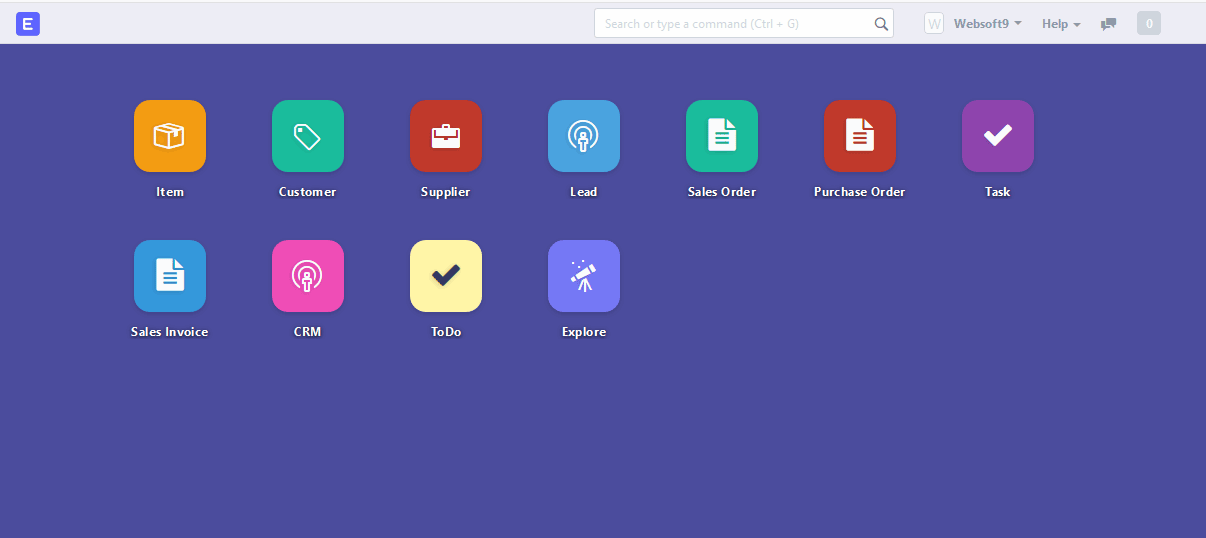
If you have installed Websoft9 ERPNext, the following steps is for your quick start
Preparation
- Get the Internet IP of your Server on Cloud
- Check your Inbound of Security Group Rule of Cloud Console to ensure the TCP:80 is allowed
- Complete Five steps for Domain if you want to use Domain for ERPNext
- Get default username and password of ERPNext
ERPNext Initialization
Steps for you
-
Using local Chrome or Firefox to visit the URL http://DNS or http://Server's Internet IP, you will enter installation wizard of ERPNext

-
Log in to ERPNext web console(Don't have password?), select your language and go to next step
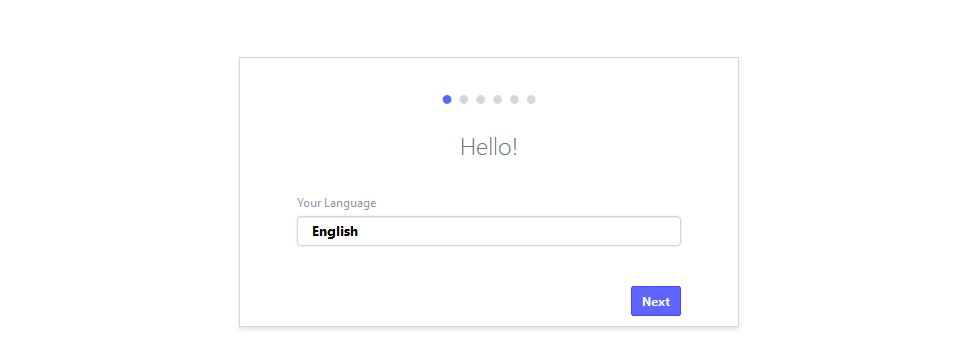
-
Follow the installation wizard to complete installation wizard
-
You can see the interface when you complete the installation successfully
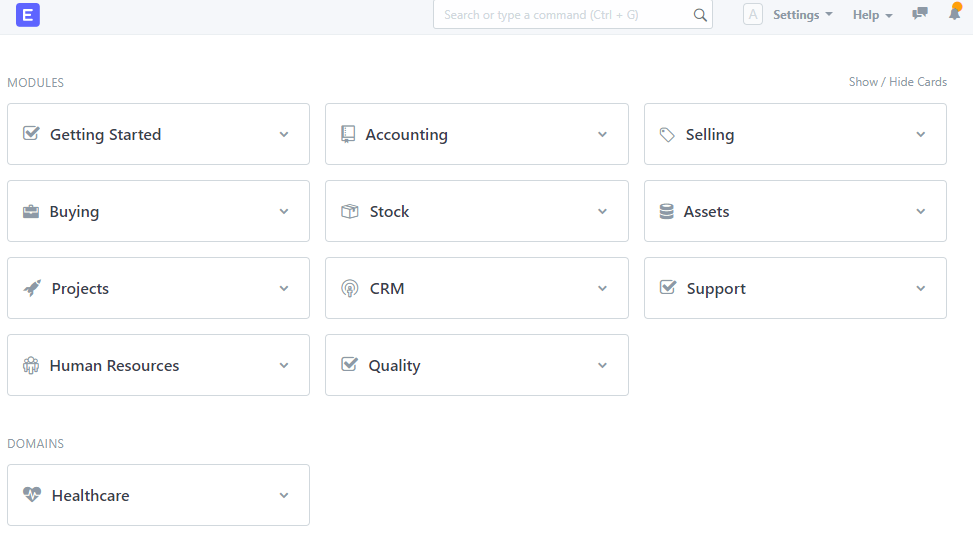
There may be an installation error prompt, then you should retry it again until success
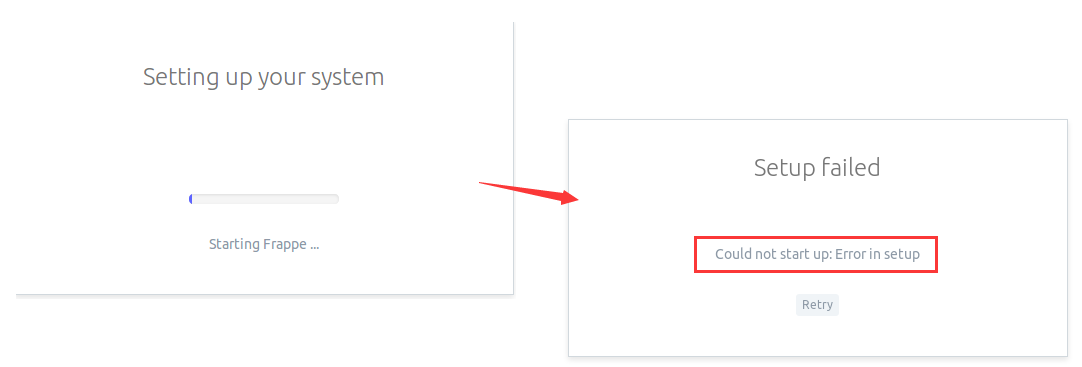
-
A search box is provided in the top menu for quick retrieval and access to all functions of ERPNext
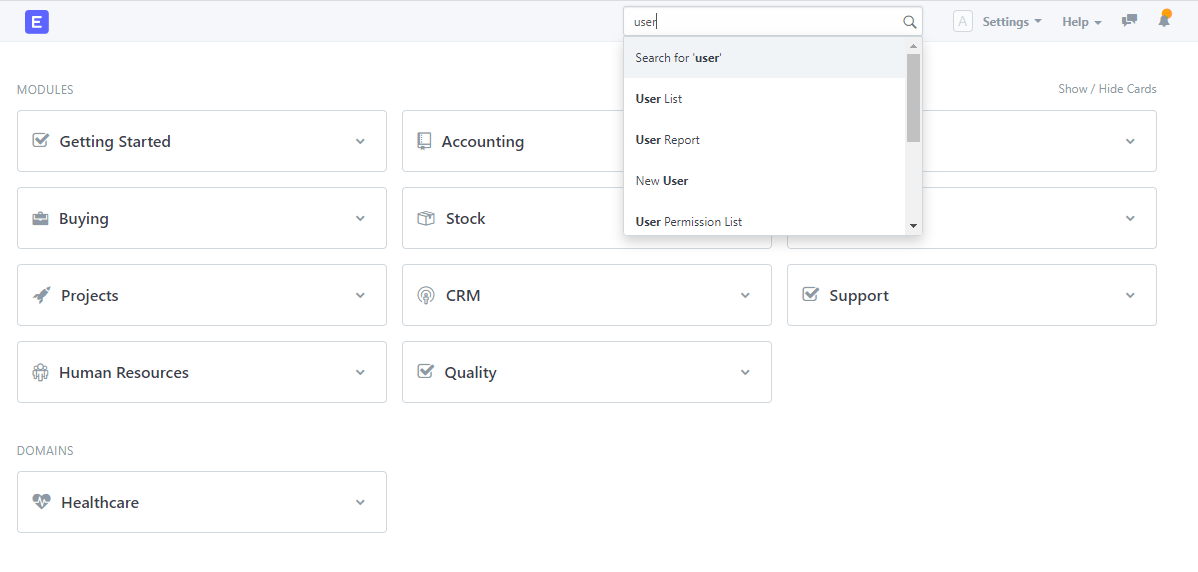
-
Example: enter the 【user】 settings to manage all accounts
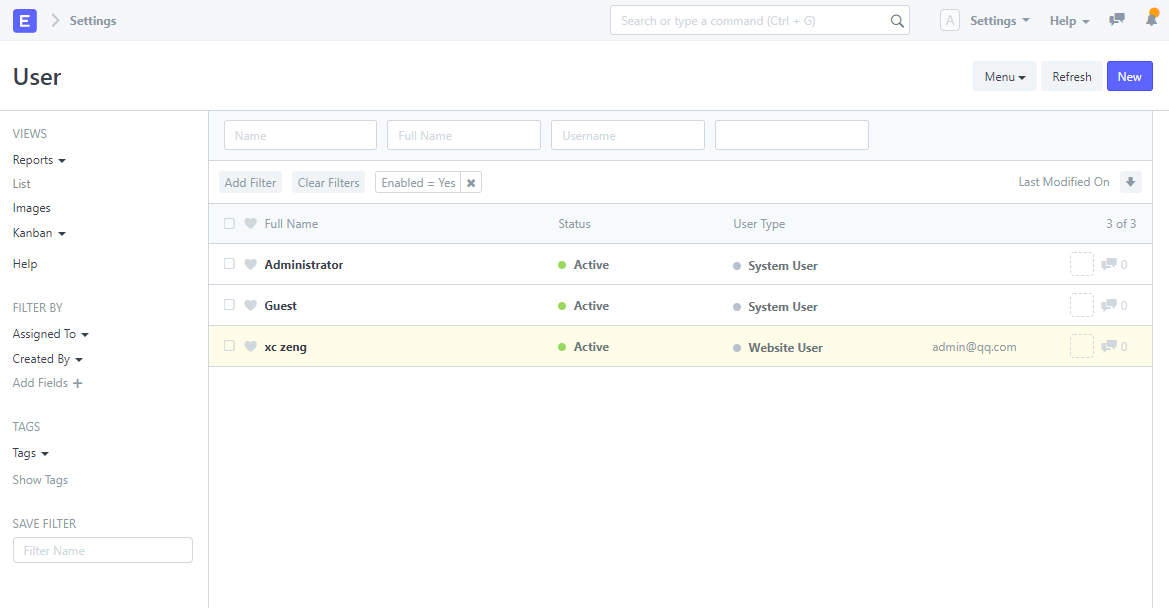
More useful ERPNext guide, please refer to ERPNext Documentation
Having trouble?
Below is for you to solve problem, and you can contact Websoft9 Support or refer to Troubleshoot + FAQ to get more.
ERPNext service can't start?
Make sure your hostname of Server not include the str ".". e.g erpnext12.14.0 is a not regular for ERPNext
you can rename hostname by the following command
hostnamectl set-hostname erpnext
ERPNext QuickStart
下面以 ERPNext 构建企业ERP 作为一个任务,帮助用户快速入门:
ERPNext Setup
Configure SMTP
-
Get SMTP related parameters in the mailbox management console
-
Log in ERPNext Console,set SMTP parameters in【Settings】>【Email Domain】
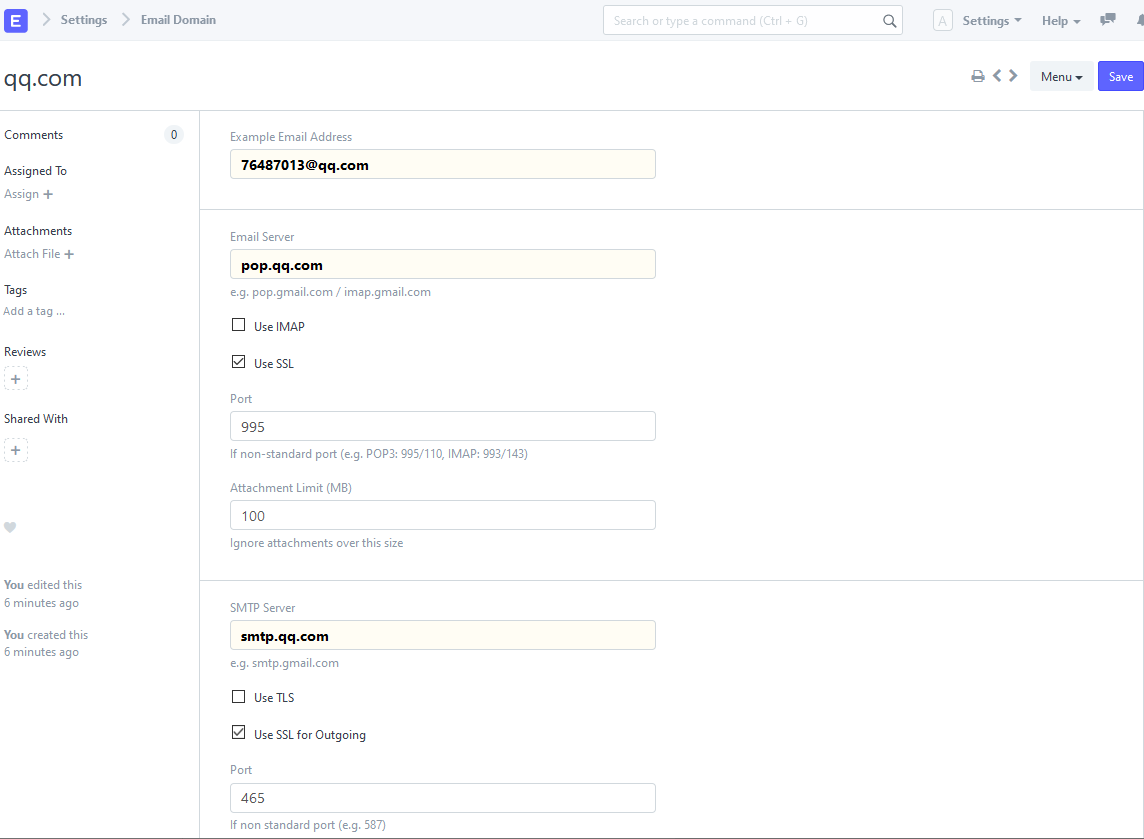
-
After clicking save, it will verify SMTP and only the correct items can be saved successfully
DNS Additional Configure(Modify URL)
Complete Five steps for Domain ,Set the URL for ERPNext:
-
Use SSH to connect Server,,modify the environment variables and set the domain name:/data/wwwroot/erpnext/.env
...
APP_SITE_URL=your domain
APP_SITE_NAME=`your domain`
... -
Restart ERPNext
docker-compose up -d
Reset password
There are two main measures to reset password.
Change password
-
Log in to the background of ERPNext and open Settings > personal settings to find the password modification item
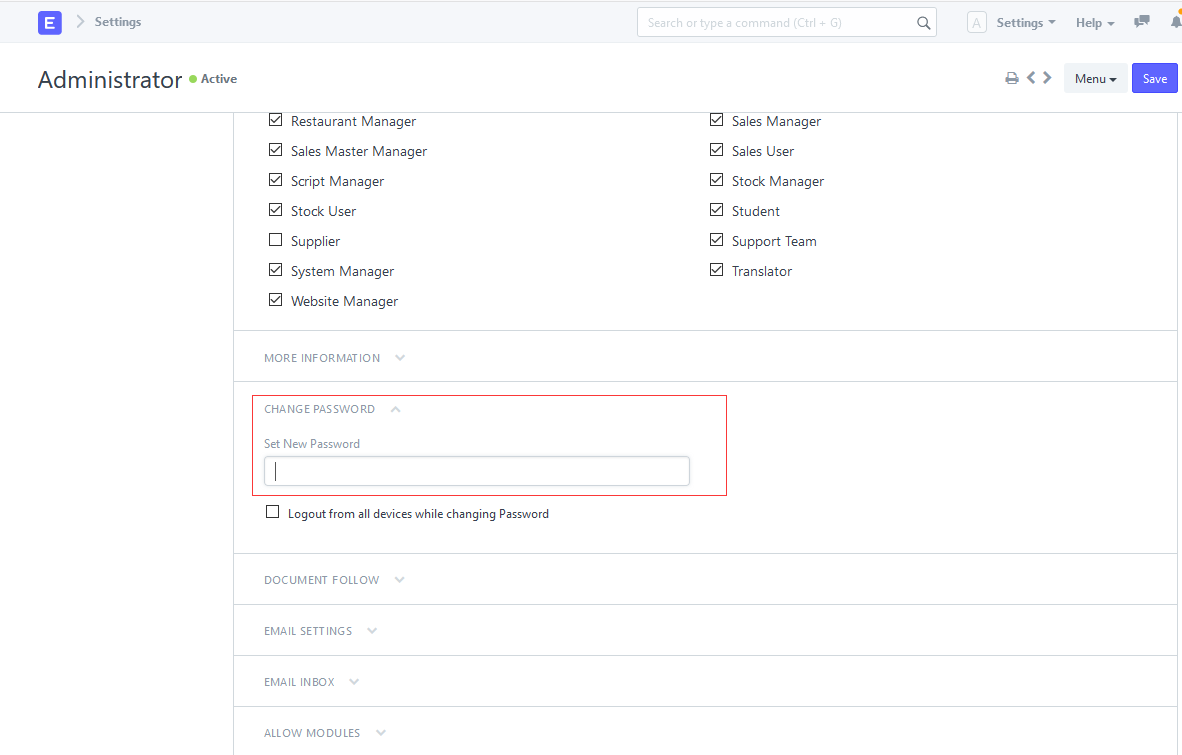
-
Set the new password directly and take effect after saving
Forgot Password
Try to retrieve your password by the following commands when forgot it.
sudo -H -u erpnext bash -c "cd /data/wwwroot/frappe-bench && export GIT_PYTHON_REFRESH=quiet && /usr/local/bin/bench set-admin-password newpassword"
Reference sheet
The below items and General parameter sheet is maybe useful for you manage ERPNext
Run docker ps command, view all Containers when ERPNext is running:
CONTAINER ID IMAGE COMMAND CREATED STATUS PORTS NAMES
593c04bd4c02 phpmyadmin:latest "/docker-entrypoint.…" 42 minutes ago Up 42 minutes 0.0.0.0:9090->80/tcp, :::9090->80/tcp phpmyadmin
20e2ac33e35b redis:6.2-alpine "docker-entrypoint.s…" 43 minutes ago Up 43 minutes 6379/tcp erpnext-redis
dea90210633b frappe/erpnext-worker:v14 "bench worker --queu…" 43 minutes ago Up 43 minutes erpnext-queue-default
ef18b6e52994 frappe/erpnext-worker:v14 "bench worker --queu…" 43 minutes ago Up 42 minutes erpnext-queue-long
b4a168ab4534 frappe/erpnext-nginx:v14 "/docker-entrypoint.…" 43 minutes ago Up 42 minutes 0.0.0.0:9001->8080/tcp, :::9001->8080/tcp erpnext-frontend
c7950ea7a76b frappe/erpnext-worker:v14 "bench schedule" 43 minutes ago Up 43 minutes erpnext-scheduler
eba636cdaf31 mariadb:10.6 "docker-entrypoint.s…" 43 minutes ago Up 42 minutes (healthy) 0.0.0.0:3306->3306/tcp, :::3306->3306/tcp erpnext-db
7818fdaa4e72 frappe/frappe-socketio:v14 "docker-entrypoint.s…" 43 minutes ago Up 42 minutes erpnext-websocket
971999ec36d3 frappe/erpnext-worker:v14 "/home/frappe/frappe…" 43 minutes ago Up 43 minutes erpnext
ae93cdf7bb21 frappe/erpnext-worker:v14 "bench worker --queu…" 43 minutes ago Up 42 minutes erpnext-queue-short
erpnext is the main container
Path
ERPNext installation directory: /data/apps/erpnext
ERPNext website directory: /data/apps/erpnext/data/sites
ERPNext database configuration file: /data/apps/erpnext/.env
Port
No special port
Version
cat /data/apps/erpnext/.env |grep "APP_VERSION" |awk -F"=" '{print $2}'
Service
sudo docker start | stop | restart | stats erpnext
sudo docker start | stop | restart | stats erpnext-db
sudo docker start | stop | restart | stats erpnext-scheduler
sudo docker start | stop | restart | stats erpnext-frontend
sudo docker start | stop | restart | stats erpnext-websocket
sudo docker start | stop | restart | stats erpnext-redis
sudo docker start | stop | restart | stats erpnext-queue-default
sudo docker start | stop | restart | stats erpnext-queue-long
sudo docker start | stop | restart | stats erpnext-queue-short
sudo docker start | stop | restart | stats phpmyadmin
CLI
CLI to manage Multi-tenant deployments for Frappe apps