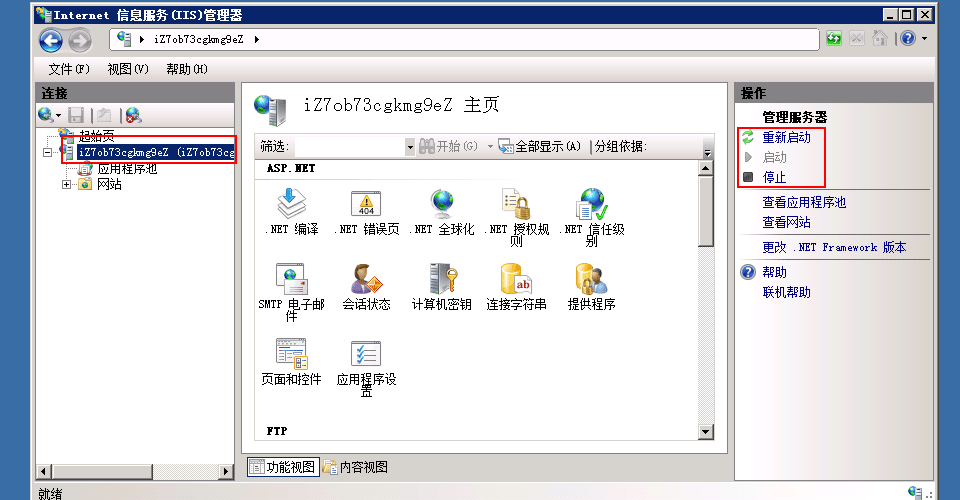Guide
Tutorial
Domain binding
If you want to deploy more than one site on IIS,this step is necessary
-
Remote to Windows Server, open your IIS
-
IIS->Sites->Default Website(right click)->Edit Binding, select one host which is null,then Edit it
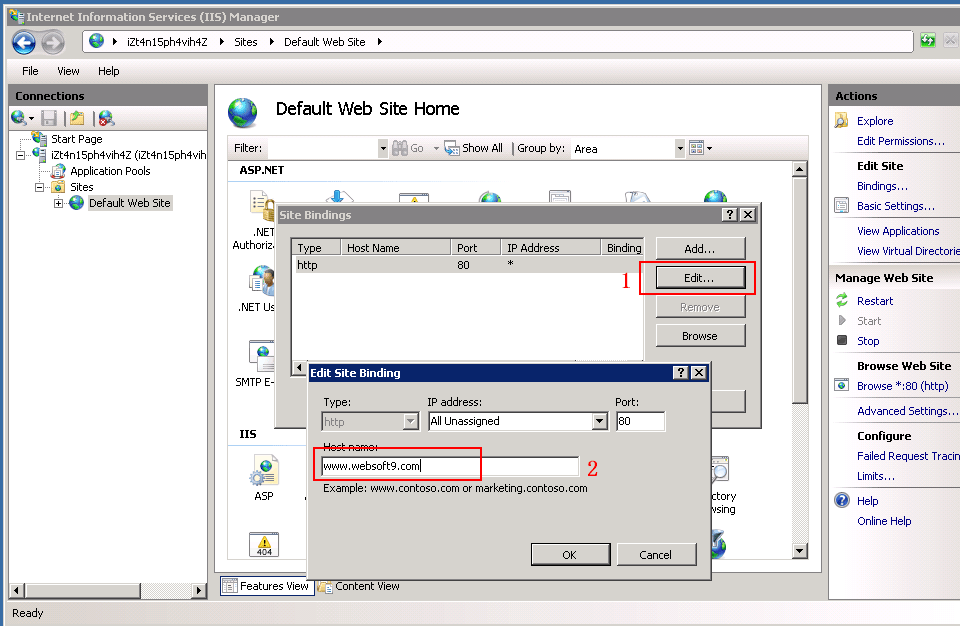
-
Fill in your domain name in Host Name,then click 【OK】 button
-
Add more domain name to this site, please select the 【Add】 button on the step 1
Change root directory
It is very easy for changing root directory on IIS:
-
IIS->Default Web Site(right click)->Manage Web Site->Advanced Settings
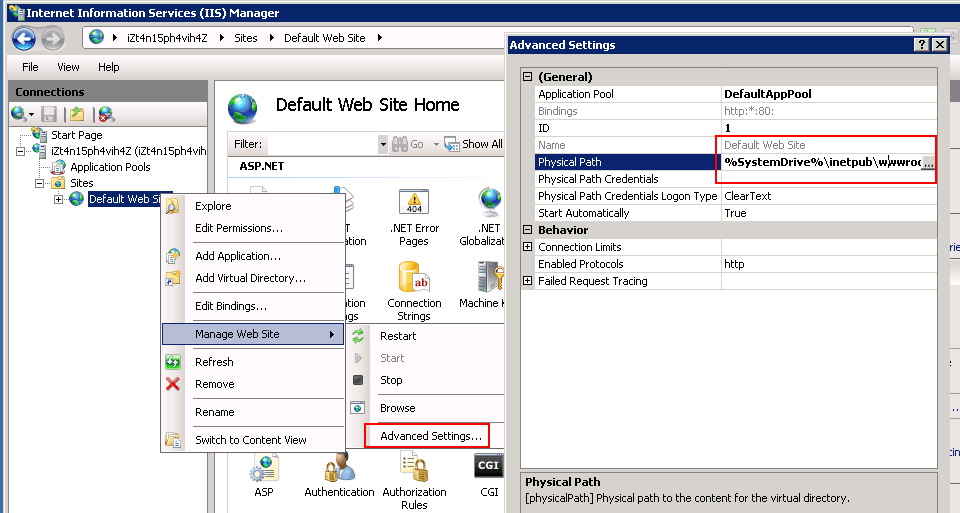
-
Modify a new the Physical path
-
Restart the IIS,then it’s OK
Set rewrite
-
Make sure you have install URL rewrite components at IIS
-
Enter to site settings and edit rewrite rules
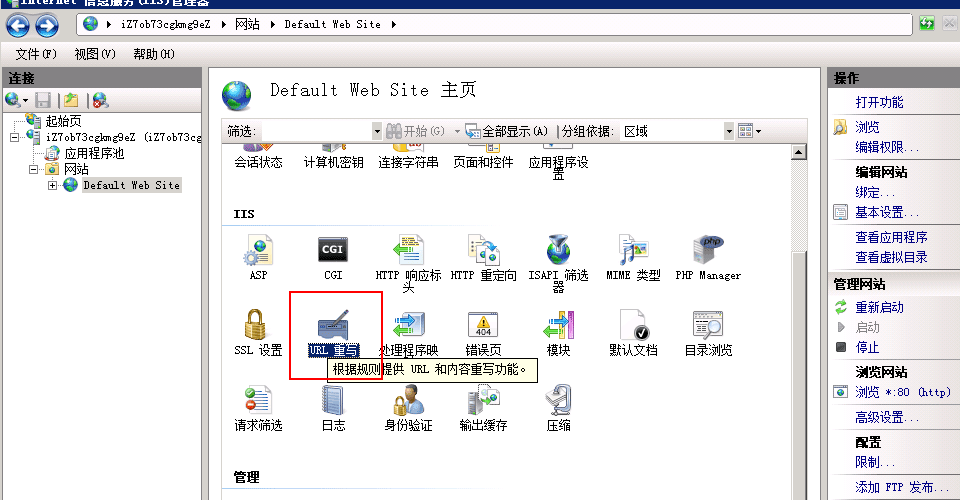
-
Restart IIS
Set SSL/HTTPS on IIS
Solution one: Upload your certs
-
Upload your certs to Server
-
Import your certs at IIS
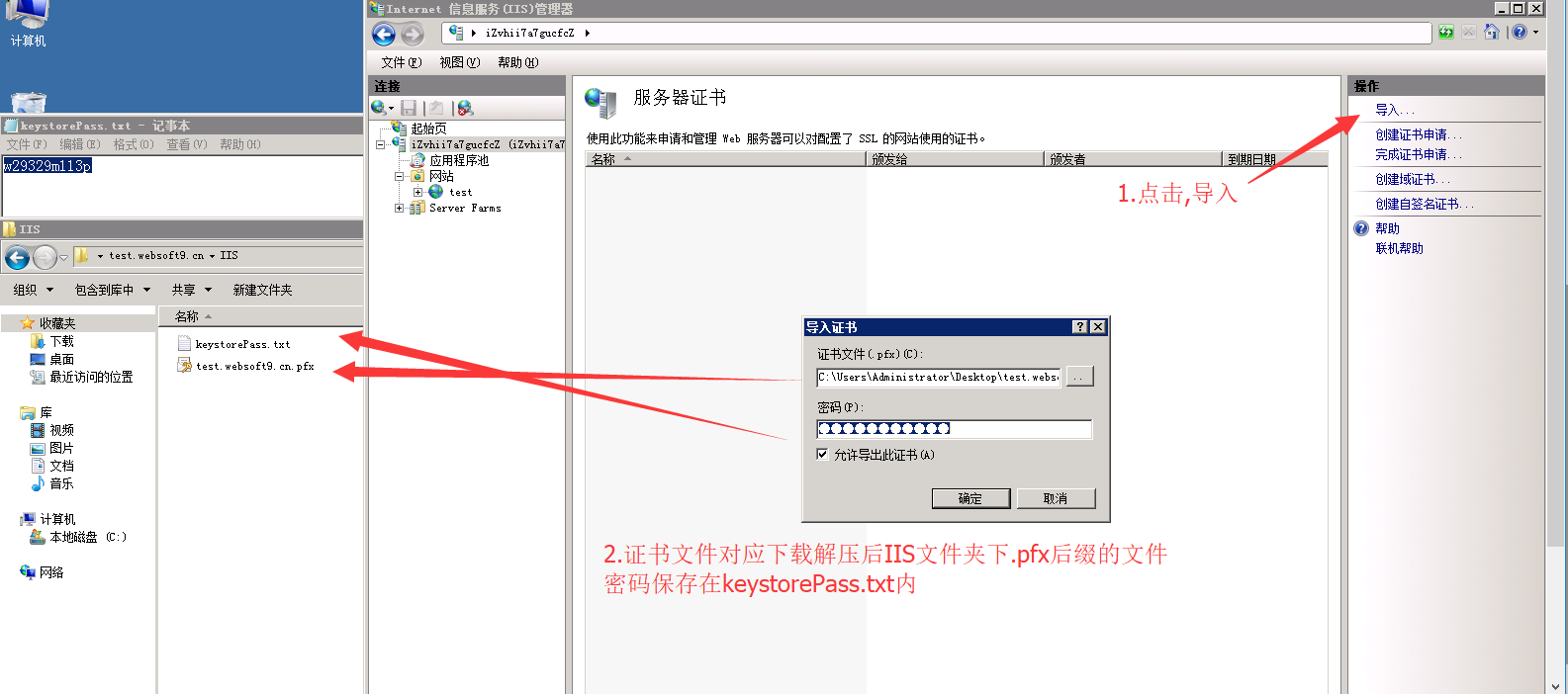
-
Waiting for importing successfully
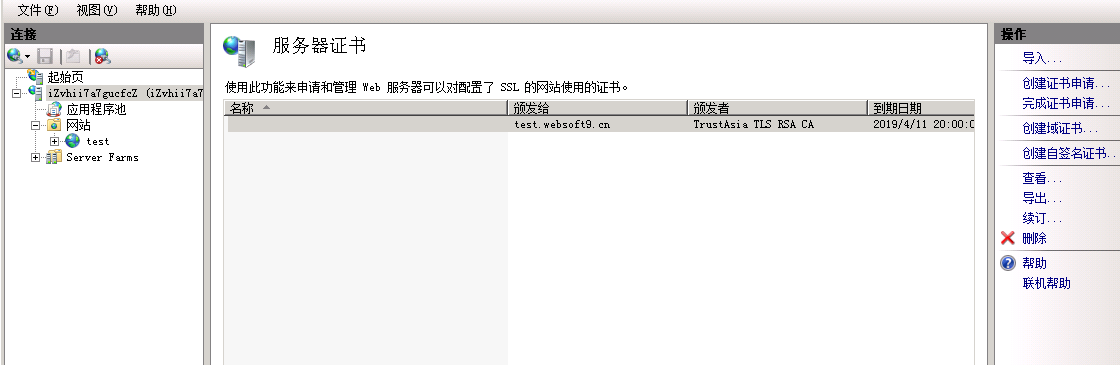
-
Open your site setting and set the certs for it
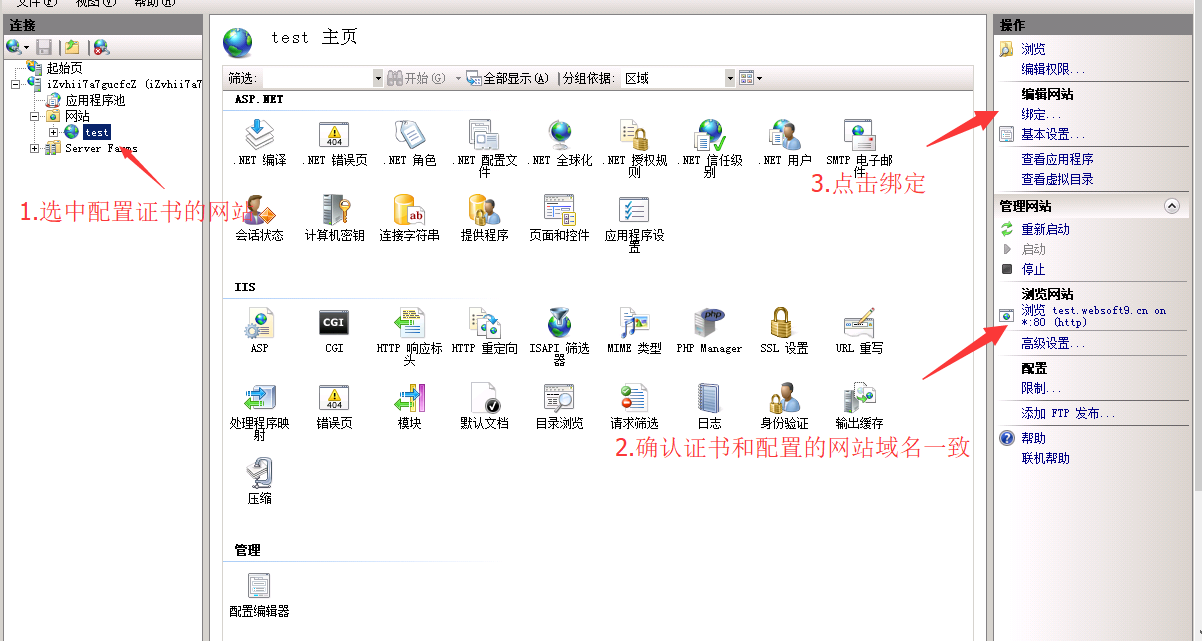
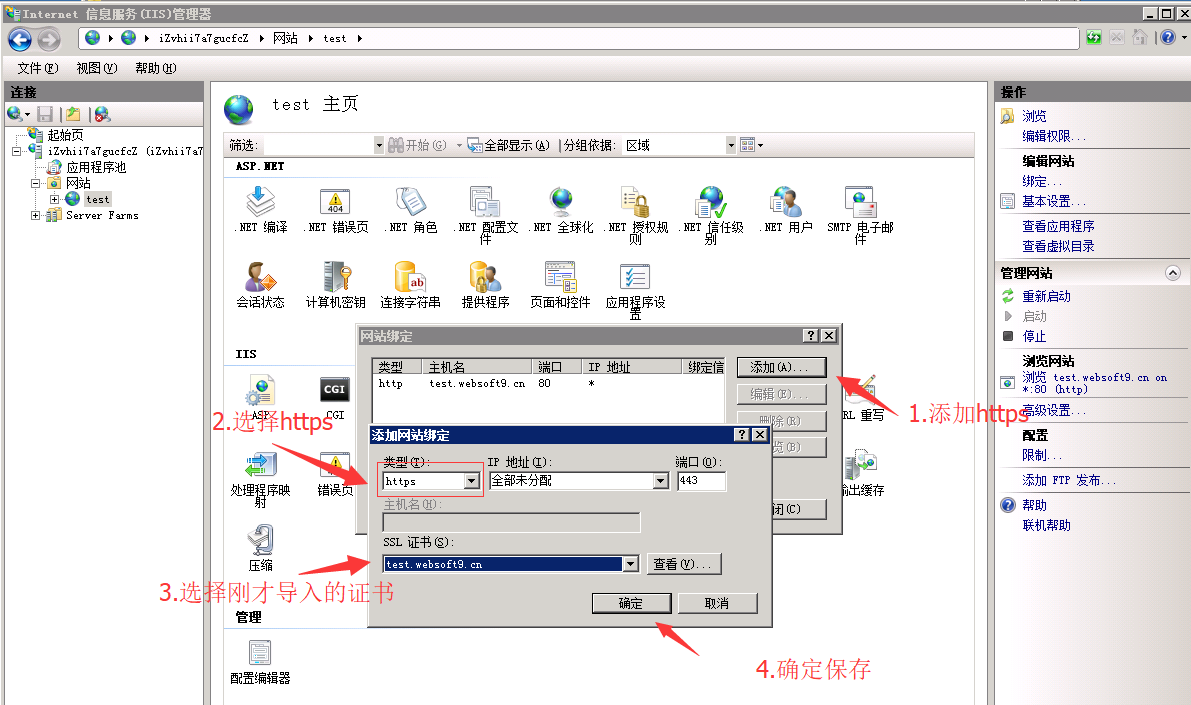
-
Test your HTTPS access
Solution two: Auto create certs
You can use the free SSL/TLS Certificate Let's Encrypt, Let's Encrypt is a free, automated, and open Certificate Authority.
Configure
-
Download win-acme to Server, and unzip to directory:
C:\Program Files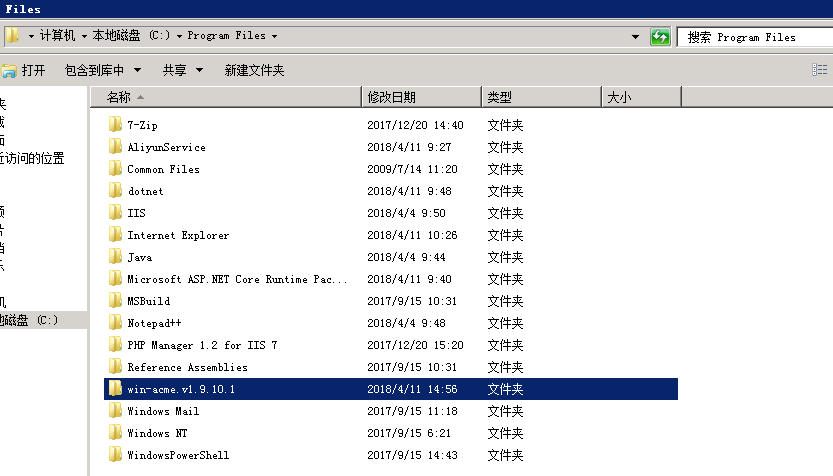
-
Run the
letsencrypt.exe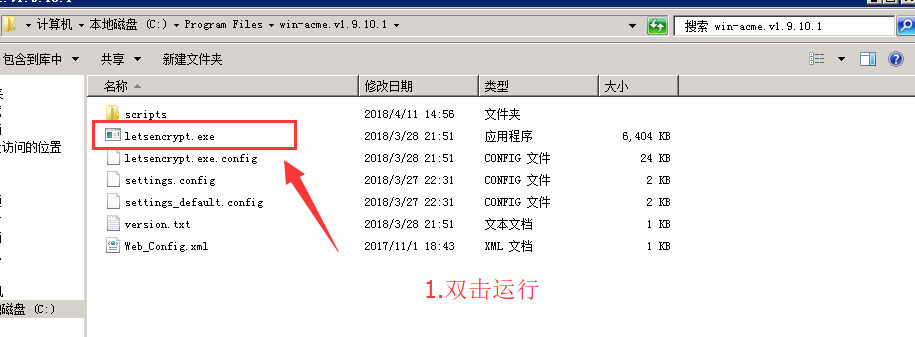
-
Start to configure certs, select
Nfor the first selection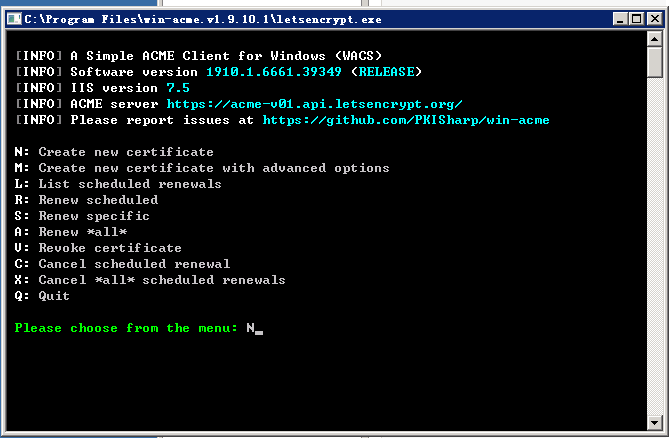
-
Complete the next steps
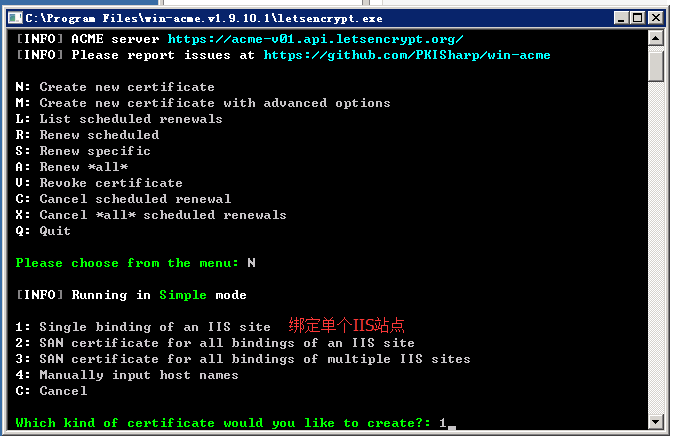

-
Configure completely

-
Open IIS to check your HTTPS access
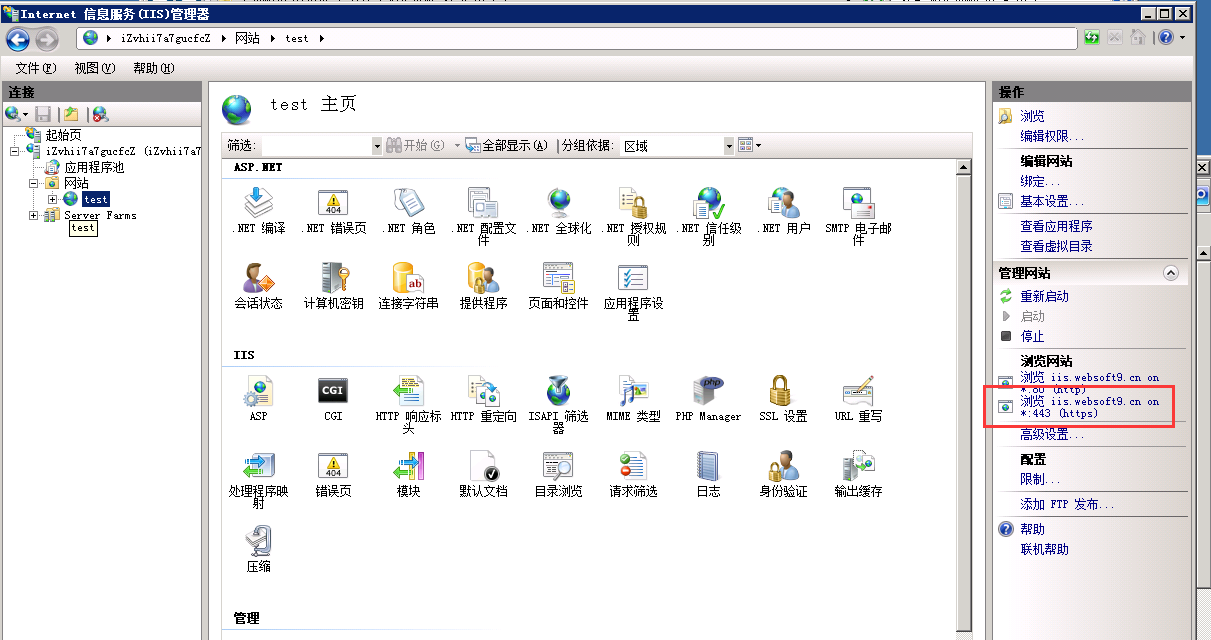
Renewals
win-acme support renewals, below is the steps:
-
Run the win-acme, input L* at the first selection
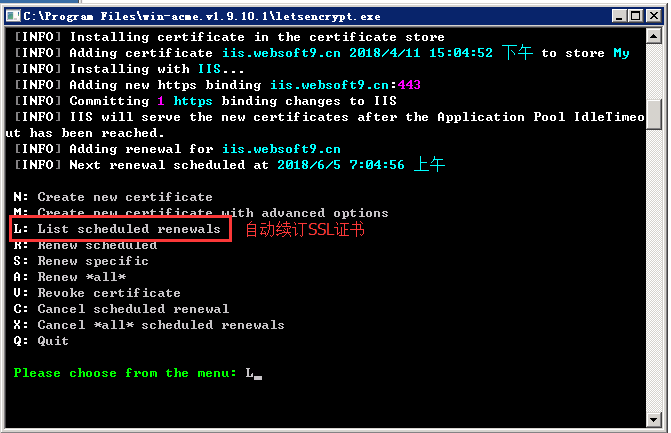
-
Select your site which want to renewal
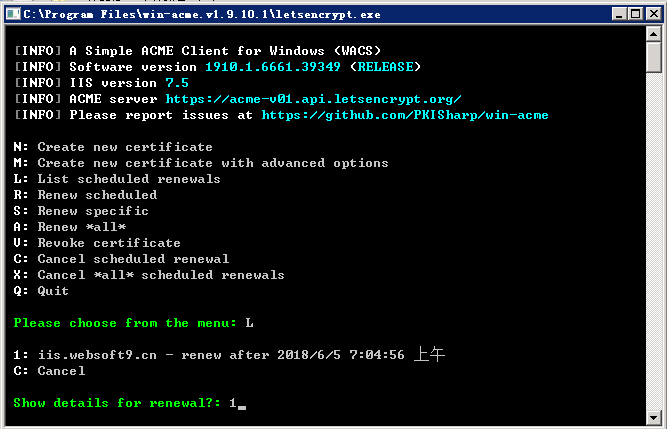
-
Automatically renewal successfully
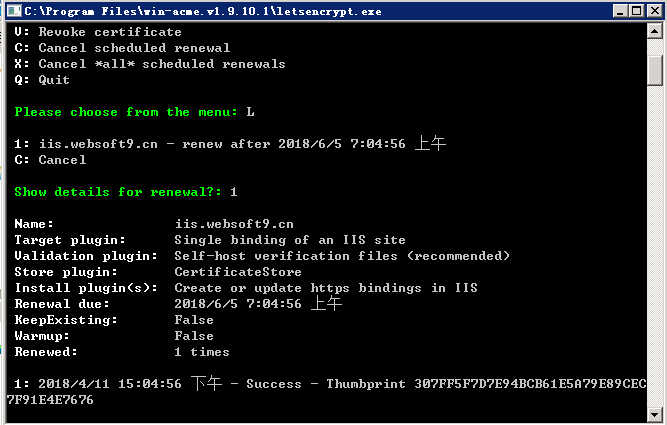
Troubleshoot
Parameters
Service
IIS 中点击主机名称或 IIS 根目录,右侧的操作就会显示启动、重启启动,停止等操作